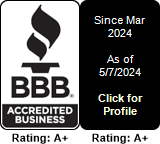Setting up your SIP account on Android using Google Play
This tutorial explains how to set up your SIP account using Zoiper.
First of all you'll need an Android phone with internet access.
Second, you'll need to know your SIP username and password. If you still have your Welcome e-mail, the SIP username and password will be shown there.
If you do not have that email anymore, please login to your control panel and then visit the following page:
https://www.multitel.net/auth/setting#tab-8
You will see your SIP account there:

Click on the blue icon on your right hand side and you'll be able to edit the account:

In our example, we will be using these details:
SIP Account: 2922249565
SIP Password: 61Aa8u6s4q4fN4aD
SIP Server: in.multitel.net
(In your case details will be different)
|
Next, fire up your Android Phone and search for Zoiper in Google Play. Click on it and you'll see the second screen. Click Install: |
|
 |
 |
|
You might see this prompt before installation continues. Please note that you can safely SKIP this step. |
|
 |
 |
|
Accept terms and conditions (click the "ACCEPT" button) and then the installation will start: |
|
 |
 |
|
Depending on your wireless network, it might take a while. Once done, you'll see the second screen. You can click on the "OPEN" button:
|
|
 |
 |
|
Just scroll through these screens and click "Cancel" (unless you really want the Gold version)
|
|
 |
 |
|
On this first screen, click on the "Config" button, upper right hand side of the screen. Once the Config opens, click on "Accounts": |
|
 |
 |
Click on "Add Account" and then, when asked if you already have an account (username and password), click on "Yes": |
|
 |
 |
Please click on "Manual Configuration" and then choose "SIP" |
|
 |
 |
For Account name you can choose whatever name you wish ("myAccount" was used in our example): |
|
 |
 |
|
For username and password, please use the the username/password that were provided to you in the Welcome email (or the one that you retrieved from your MultiTEL account, following the link provided at the beginning of this tutorial) |
|
 |
 |
|
For the Host section, please use "in.multitel.net" - In some cases this might be some other value (such as in.multitel.fr , in.multitel.eu, etc - just consult your email or the link provided at the beginning of this email to find out the proper value - in MOST cases this will be "in.multitel.net") |
|
 |
 |
Your account should show green and say "Account is ready" |
|
 |
|
|
|
|
Please note that dialing out does not require any prefix such as 00 , 011 , 0011 or "+". Just dial the country code followed by the destination number.
For example, if you were to call a UK number, you would be dialing just 442070601234 , instead of 00442070601234 or +442070601234
Same goes for any other country.
If you have any DIDs/phone numbers that you would need to ring on this account, now's the time to do it.
Visit https://www.multitel.net/cp/purchased_number and edit your number, as shown below:

Notice that we are setting up the "Call Action" to be "SIP Account" .
Similar Articles
Creating a trunk for inbound calls in FreePBX
READ MOREProvisioning and deploying E911
READ MOREUsing Multitel as your outbound call provider with plain Asterisk
READ MORESetting up your SIP Account on iPhone using App Store
READ MORESetting up your SIP account on Android using Google Play
READ MORE